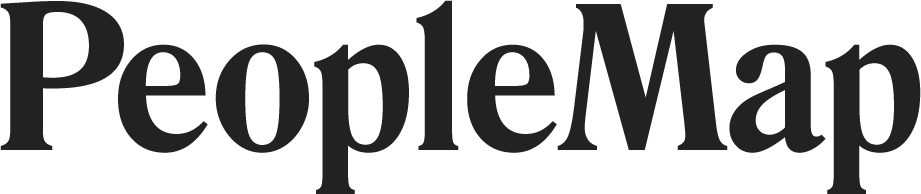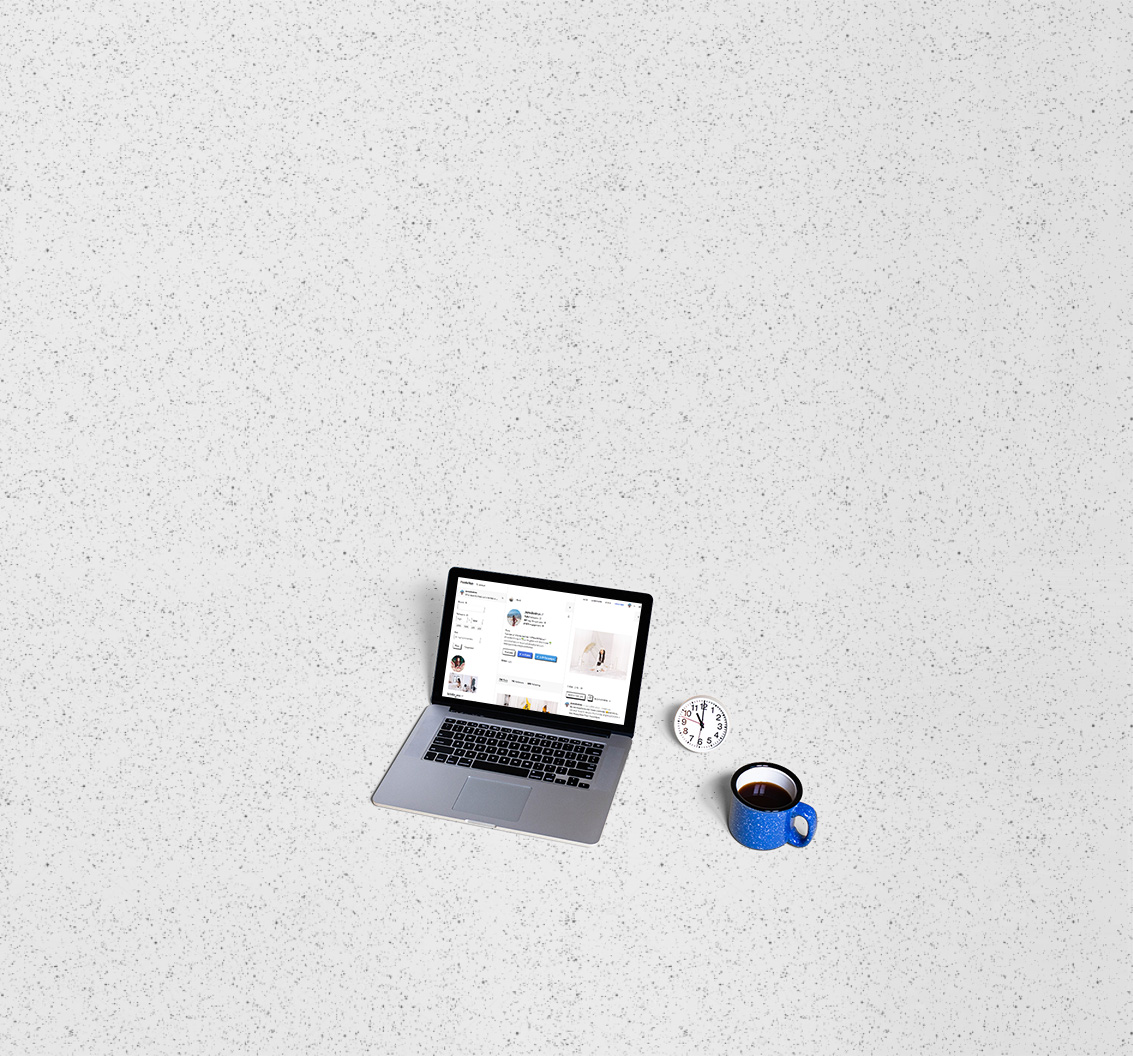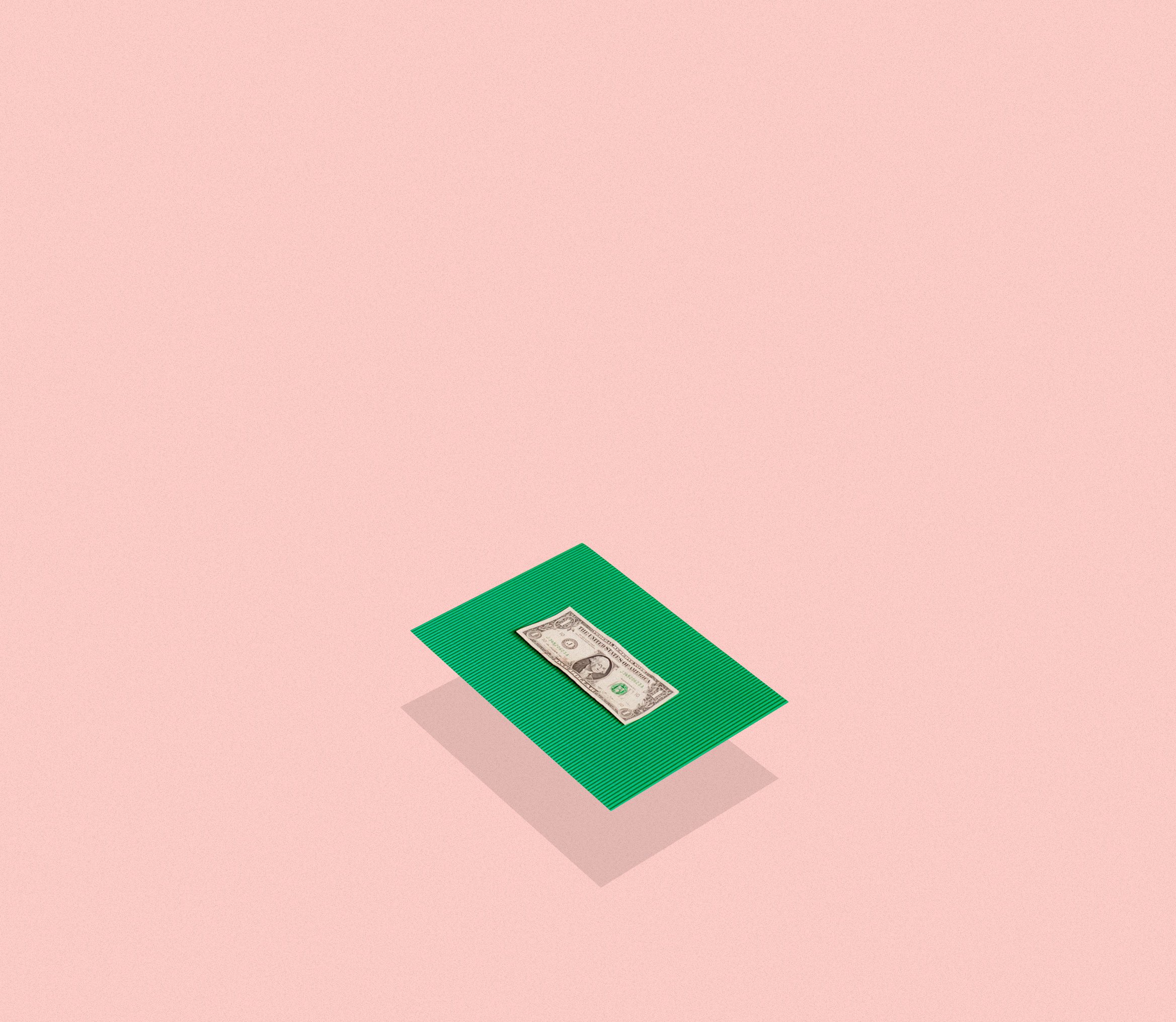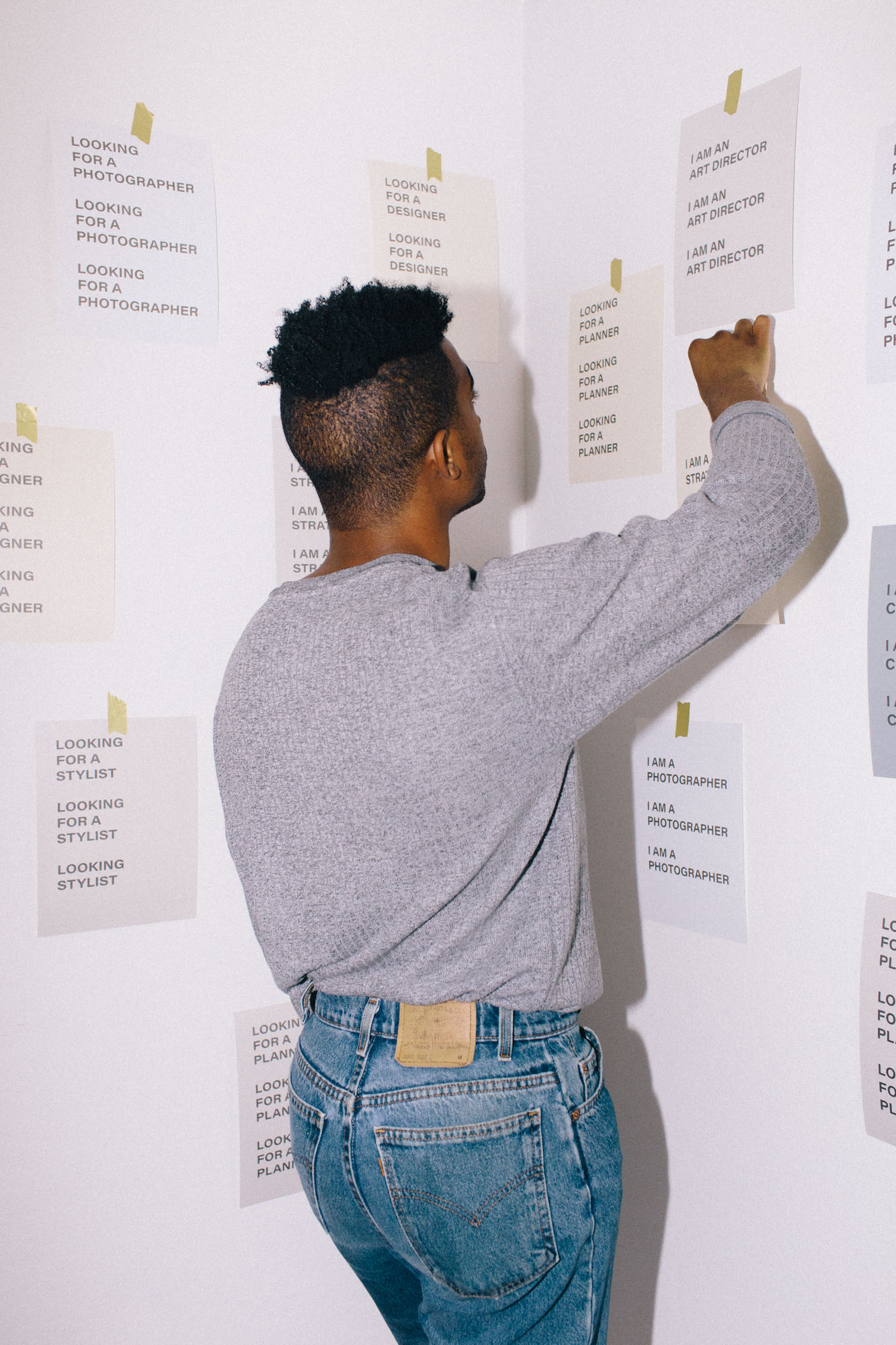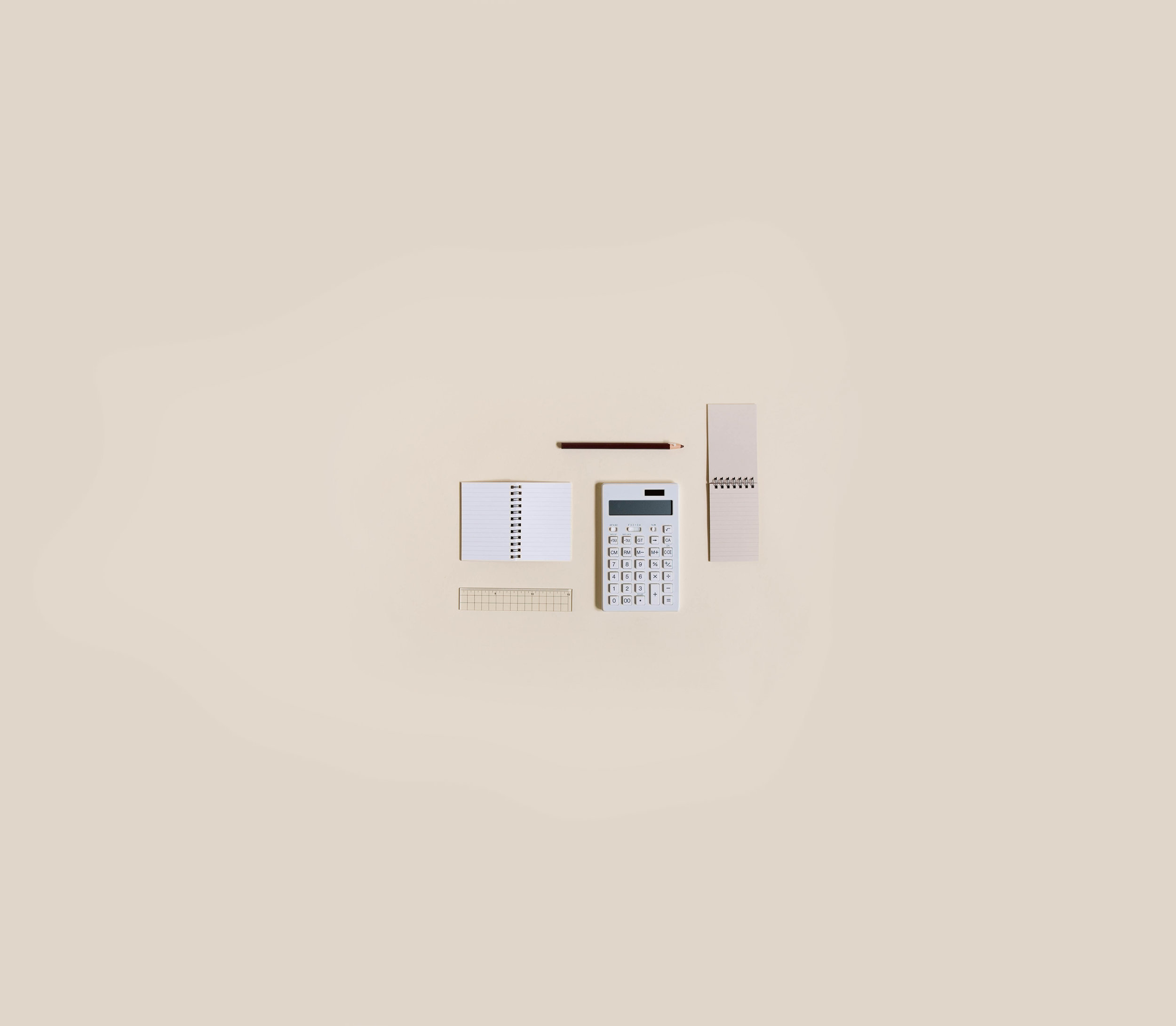Analyze
-
Getting Started
- Feb 28, 2018 Introduction to PeopleMap
- Feb 27, 2018 Analyze
- Feb 27, 2018 Profiles
- Feb 26, 2018 Search
- Feb 26, 2018 Lists
- Feb 26, 2018 Stats
- Feb 26, 2018 Campaigns
- Feb 20, 2018 Account and Billing
-
Guides for Agencies
- Feb 12, 2018 List Building for Talent
- Feb 11, 2018 Community Management
-
Guides for Brands
- Feb 14, 2018 Find Influencers by Location
- Feb 14, 2018 Find Brand Ambassadors
- Feb 14, 2018 Find Micro-Influencers
- Feb 13, 2018 List Building For eCommerce Brands
- Feb 13, 2018 Tracking Influencer Campaigns
-
Guides for Everyone
- Feb 17, 2018 Grow Your Instagram Community Authentically
-
Guides for Freelancers
- Feb 10, 2018 Find Freelance Clients
-
Guides for Influencers
- Aug 28, 2019 Find Brands to Work With
- Feb 17, 2018 Pitching to Micro-Brands
- Feb 16, 2018 Make Content You Want to Get Paid For
- Feb 16, 2018 How To Create Case Studies
- Feb 15, 2018 The Power of Collaboration
Getting Started
Analyze
What is the Analyze Button?
You know when you come across an instagram account and you think, "How can I find more accounts like this?" Then you scroll through their followers to look for more gems? The Analyze button is similar, but faster.
The Analyze button lets you search, sort, and filter accounts related to that Instagram account.
Search — The analysis search can be pretty powerful once you get a feel for what keywords to use. It matches any text in the Bios of the accounts in the results. Try words like "blogger", "photographer", or "Los Angeles".
Filter — Or let's say you're a brand, and you're looking specifically for micro-influencers. You can filter for accounts with 2K to 30K followers and sort by highest engagement rate.
Sort — Or maybe you're an influencer, and you want to see what brands another influencer tags. Sort by Most Tagged and the tagged accounts will be at the top of the results.
Once you get the hang of what you're looking for, you'll go down even deeper rabbit holes than when you were just scrolling through followers on the app.
Who should you analyze first? Yourself!
How long does the analysis take?
Each analysis usually takes around an hour, but may take longer if you have lots of analysis requests in your queue. Not to worry, we do this in the background and we'll notify you by email when the results are ready. That means you can go ahead and close the tab!
Once an analysis is complete, PeopleMap will email you a link. Click that link to go directly to the analysis results. Analysis completion notification emails can be turned off in your PeopleMap settings. You can check the status of an analysis job by clicking the Analyze button on the profile again.
How many times can you press the analyze button?
Your analysis quota is shown in your PeopleMap settings. The quota is monitored over 7 days, on a rolling basis. Each analysis result expires after 7 days and is deleted, replenishing your quota. But you can always re-analyze! You'll want to do this periodically as active accounts always have new people engaging with them.
What should I do with these results?
👉🏼 TIP: Here's a guide on how to grow your Instagram community.
Browse the results to find the hidden gems. What your hidden gems look like depends on what your goals are. Whether you're a brand or an influencer, you're on Instagram to grow socially—so get social! Look for collaborators, partners, and muses; any connection that can potentially help you get to your goals. Focus on profiles that have like-minded communities and add them to your lists.
The best part about the Analyze button is you can search, filter, and sort the results. Try different combinations. For example, sort by Top Commenters to see an account's biggest fans.
Analyze Results Panel
Analysis Results Panel
1. Search
Search for specific words or phrases in the bios of the recently engaged accounts. Enter any word or part of a word. You can search for emoji too (eg,📍).
As a brand, if you're looking for people in a specific location, try searching for the city name, state abbreviation, or a common term for the area.
As an agency, you can search for "photographer", "MUA", or "stylist" to find creatives to work with.
As an influencer, the search tab is extremely useful when trying to grow your community. Find like-minded influencers with keywords like "fitness", "mom", or "food". Analyze those influencers; then engage with their audience. If an influencer has a similar audience to yours, the accounts in that audience are more likely to engage and follow your account.
2. Followers
Show recently engaged accounts with a certain number of followers. Enter a high number to cap the follower size. Leave this field blank if you don't want a limit.
As a brand, you can find micro-influencers that are more suitable for smaller budgets or broad reach.
As an agency, see which big influencers or brands are commenting on your client's accounts. Click the shortcut buttons like 500K and 100K to segment the results quickly. These commenters are warm leads and you should constantly be thinking about how you can collaborate with them to grow your client's account. Sort by "Average Likes: High" to get the best.
As an influencer, when analyzing a brand, set the max follower limit to the number of followers you have. This can show you who they're working with that's at the same level as you. If your engagement is very high (over 2-3%), increase the Follower limit and use your engagement as a negotiating tool.
Sorting
Sort your results to save time.
Why we prefer Average Likes Per Post.
Followers High/Low sorts the most or least followed accounts.
Average Likes per Post High/Low sorts accounts with the highest or lowest average likes per post.
TIP: We prefer using this sort over engagement rate since it clearly indicates the size of the engaged audience.Engagement High/Low sorts accounts by highest or lowest engagement rates.
Top Commenters sorts accounts by number of posts they commented on.
Most Tagged sorts accounts that were tagged the most in the analyzed account's posts.
👉🏼TIP: Brands can use sorting to see which influencers/brands are engaging with them. This is a great way to quickly find warm leads for potential collaborations. This also works the opposite way, where influencers can use sorting to find brands and influencers to collaborate with. You'll often be surprised by who is engaging with your own account!
3. Download
Click the Download link next to the Filter button to get a CSV export of your Analysis results. The download will reflect the filters you've set. Once you have the CSV file, you can import it into your preferred spreadsheet or database program. The export includes the Instagram link, account username, any email address from the Bio, follower count, average likes, engagement, comment count, mention count, and Bio.
👉🏼TIP: If you only see 10 results in your downloaded file, it's because you're still on a free trial. Subscribe to a plan to unlock full downloads.