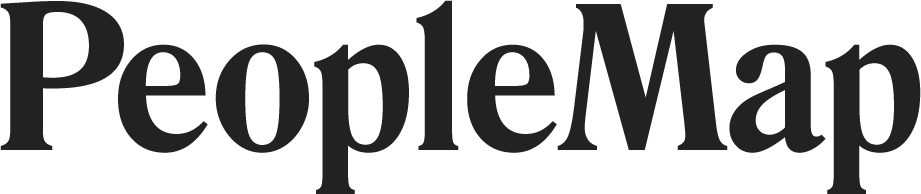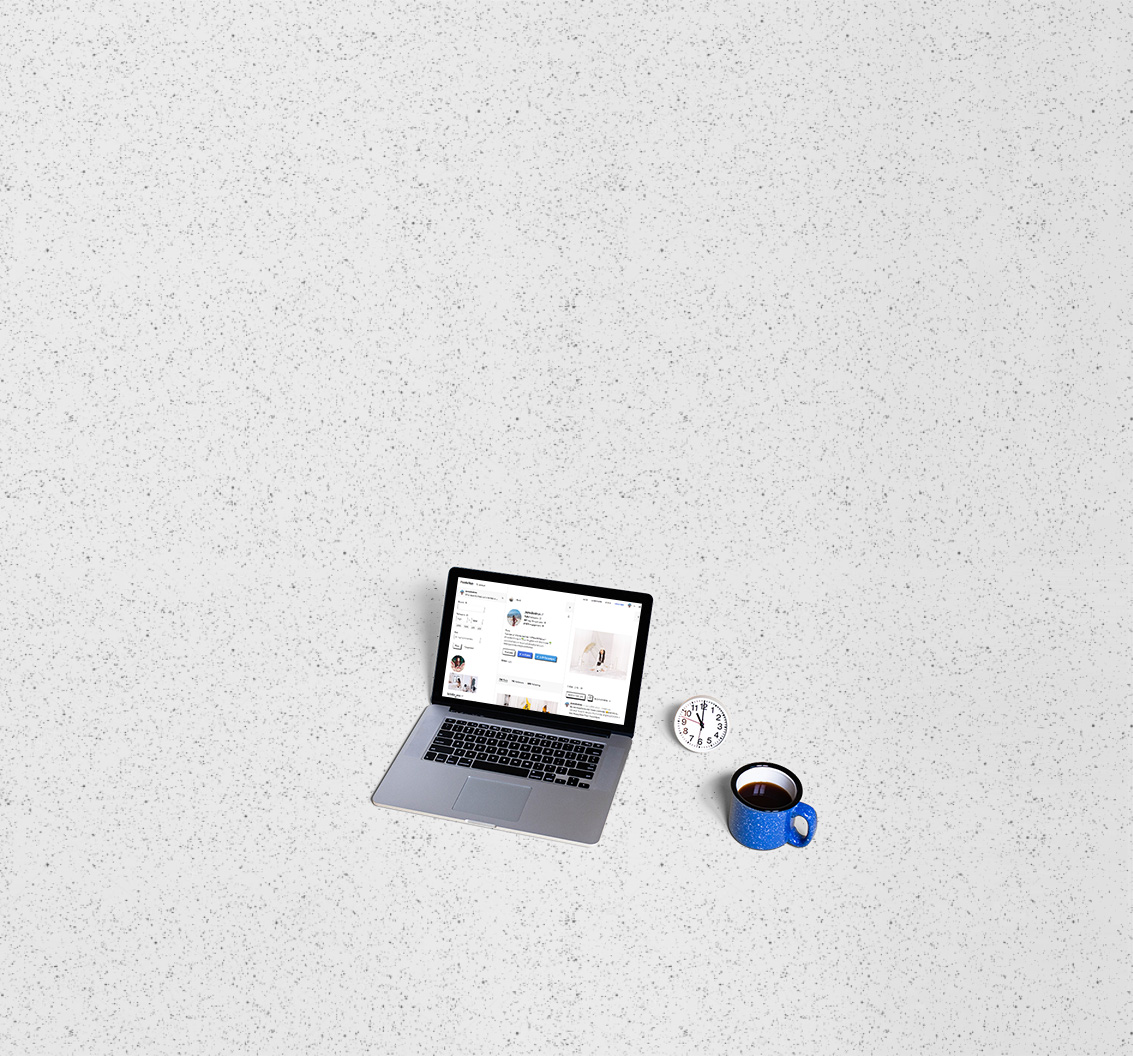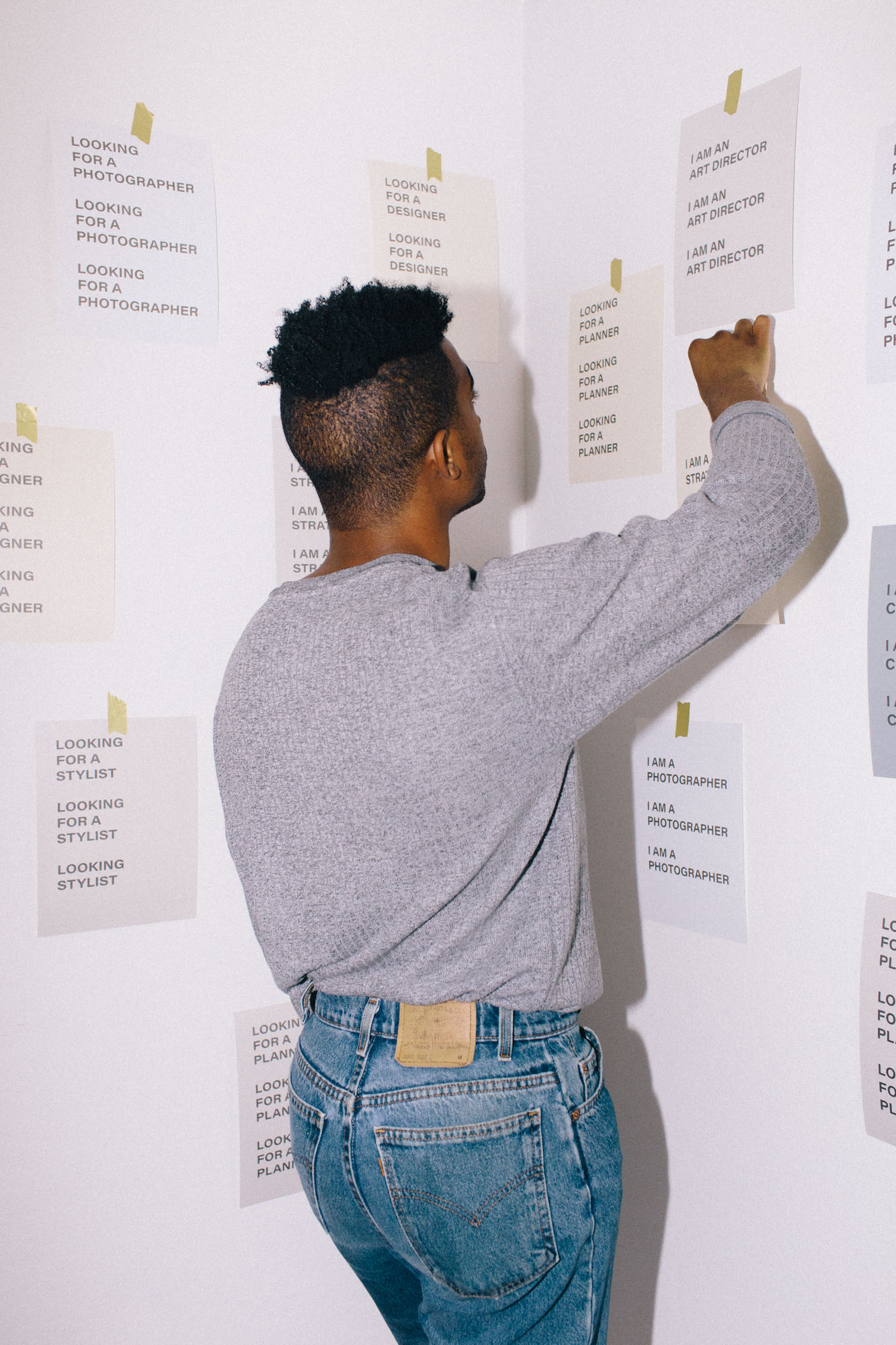Search
-
Getting Started
- Feb 28, 2018 Introduction to PeopleMap
- Feb 27, 2018 Analyze
- Feb 27, 2018 Profiles
- Feb 26, 2018 Search
- Feb 26, 2018 Lists
- Feb 26, 2018 Stats
- Feb 26, 2018 Campaigns
- Feb 20, 2018 Account and Billing
-
Guides for Agencies
- Feb 12, 2018 List Building for Talent
- Feb 11, 2018 Community Management
-
Guides for Brands
- Feb 14, 2018 Find Influencers by Location
- Feb 14, 2018 Find Brand Ambassadors
- Feb 14, 2018 Find Micro-Influencers
- Feb 13, 2018 List Building For eCommerce Brands
- Feb 13, 2018 Tracking Influencer Campaigns
-
Guides for Everyone
- Feb 17, 2018 Grow Your Instagram Community Authentically
-
Guides for Freelancers
- Feb 10, 2018 Find Freelance Clients
-
Guides for Influencers
- Aug 28, 2019 Find Brands to Work With
- Feb 17, 2018 Pitching to Micro-Brands
- Feb 16, 2018 Make Content You Want to Get Paid For
- Feb 16, 2018 How To Create Case Studies
- Feb 15, 2018 The Power of Collaboration
Getting Started
Search
The main search box in PeopleMap lets you look up Instagram accounts and hashtags. For Instagram accounts you have not already saved into your PeopleMap account, you can search by exact Username. For accounts you have already saved in your PeopleMap account, you can search by Username, Full Name, or words in the account's Bio—it's basically the same as searching for someone in the Instagram app. You can write notes on Instagram accounts you find with PeopleMap (which saves the Instagram account to your PeopleMap account). Those notes are searchable from the main search box too.
Profiles / Usernames
To search for a specific Instagram account,
Click Search at the top of PeopleMap, type the exact username of the account you're looking for, then hit Enter. You don't need to type the @ symbol.
Click the profile pic of the account. A panel will open to the right of your search results showing that account's profile, along with their key stats. If you're on a small screen, the panel will cover your search results (click the X to close the panel and return to your search results).
Hashtags
To search for a specific hashtag,
Click Search at the top of PeopleMap, type the # symbol, then the name of the hashtag (eg, #sponsored), and hit Enter
You'll see matching hashtags and the number of posts for each hashtag
Click the hashtag you're looking for to see all the posts tagged with that hashtag, in order of when they were last tagged (sometimes people tag very old posts)
Use the filters at the top to narrow your results.
Filtering hashtags
When you look up a hashtag in PeopleMap, you can filter the results. Because nobody has time to scroll through 400K+ posts to find the right brand ambassador, future customer, or potential collaborator! For a post to be shown in the results, it has to meet all the filters you specify (it's a logical AND, not an OR).
There are two ways you can filter:
(1) BY username/hashtags/keywords
@username to show posts where that username is in the caption of the post.
#hashtag to show posts where that hashtag is in the caption of the post.
keyword to show posts where that keyword is in the caption of the post. You can enter multiple keywords, separated by spaces.
(2) By minimum likes:
Enter a number to show posts that were liked by at least that number of people. For example, if you want to see posts with 100 or more likes, enter: 100
Results
Once you've entered all your filters, press Filter. PeopleMap will look through all the hashtag posts and display the matches as it finds them. Do not close this browser tab or the filtering process will stop. To keep using PeopleMap while the filter is running, just open another tab in your browser.
If no results display after 5 minutes, you can press Stop, and try new filters.